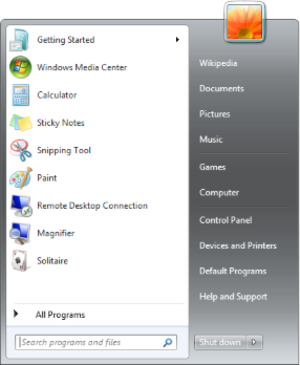Step 1: Get GDM 2.20 source
wget http://download.gnome.org/sources/gdm/2.20/gdm-2.20.11.tar.bz2
tar xf gdm-2.20.11.tar.bz2
cd gdm-2.20.11
Step 2: Edit gdm-2.20.11/daemon/gdm-net.c
Change
#define MAX_CONNECTIONS 15
to
(Prevents GDM from hanging when all your Sun Ray terminals connect)
Step 3: Install dependencies
su
yum install audit-libs-devel \
libglade2-devel \
libart_lgpl-devel \
libgnomecanvas \
libgnomecanvas-devel \
librsvg2-devel \
dbus-glib-devel \
popt-devel \
gnome-doc-utils
Step 4: Configure and make a dirty install
./configure
make
make install
Step 5: Logout and test
gdm --version
GDM 2.20.11
Leave a comment if the above didn't work. This was done on a CentOS 6.3 64-bit machine.